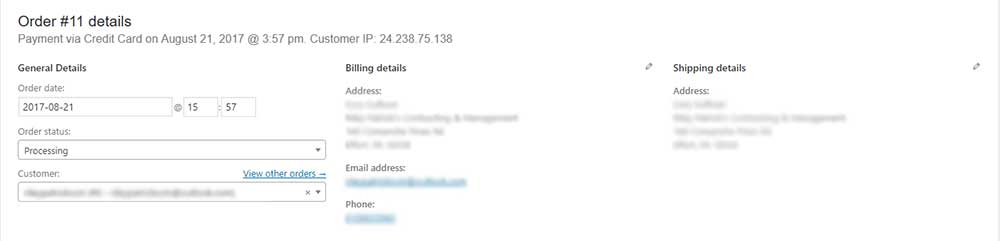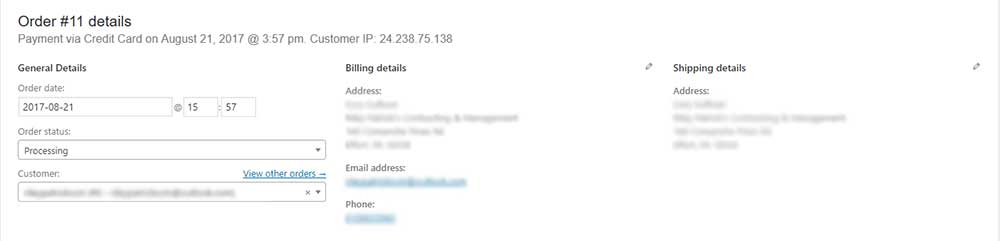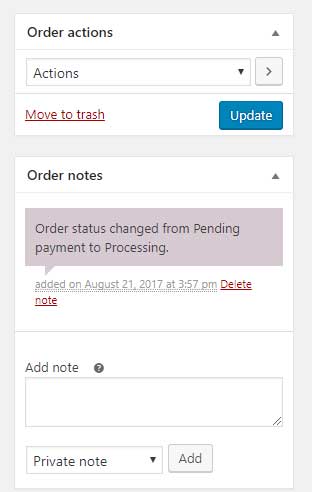How to View WooCommerce Order Details?
In order to view the products, you first have to click on the order number or the “Edit” text that appears when you hover over the order. At the top of the order are the order details, under the General Details section you will be able to see the date and time the order was placed, the order status (which can be changed in the drop down) and the customer’s name.
Next to the General Details you can find the Billing Details and the Shipping Details for the customer, these details can be used to pack and ship the orders to the correct address.
The next section after the Billing and Shipping Details contains the products in the order they were added to the cart, how much they costs, the quantity ordered, the total price and any taxes. In this section you can also see the product name, image, and variations if any were ordered. This section of the order also includes the shipping method the user chose and it’s cost along with whether or not the user is owed any money in refunds.
By Clicking on an order’s row in this section the row will highlight and options will appear below to allow you to delete the selected row, reduce the stock or increase the stock of the item. When the order’s status is pending payment, on hold or failed you are able to add items, taxes, shipping or fees to individual product lines.